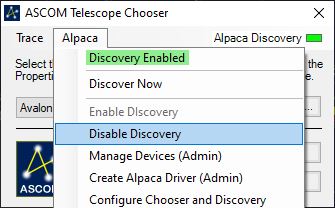The Nebula Go To System is a Raspberry Pi based controller, in order to set up the basical system settings is required to access to the Nebula Go To System WebApp. Below are described the two main connection methods:
Method 1: Through Smart Device
This method is the faster and smarter connection way, therefore is suggested as a first step to set up the basic system value as: I.P. address, mount configuration file, location coordinates input etc.
This connection method procedure is described below:
1 – Power on the Nebula Go To System by connecting the provided Power Supply to the Power 12V. Port
2 – Wait few seconds until the Status Led begin to blink
3 – Search the Nebula Go To System HotSpot network. The SSID WiFi name is divided in two parts: the first is common for every device and is “Bresser-”, the second is a 8 digits alpha-numeric code. So the SSID WiFi name will be something like “Bresser-xxxxxxxx”. In our sample the SSID is “Bresser-4320c057”. The default password is: “AVgotosys”
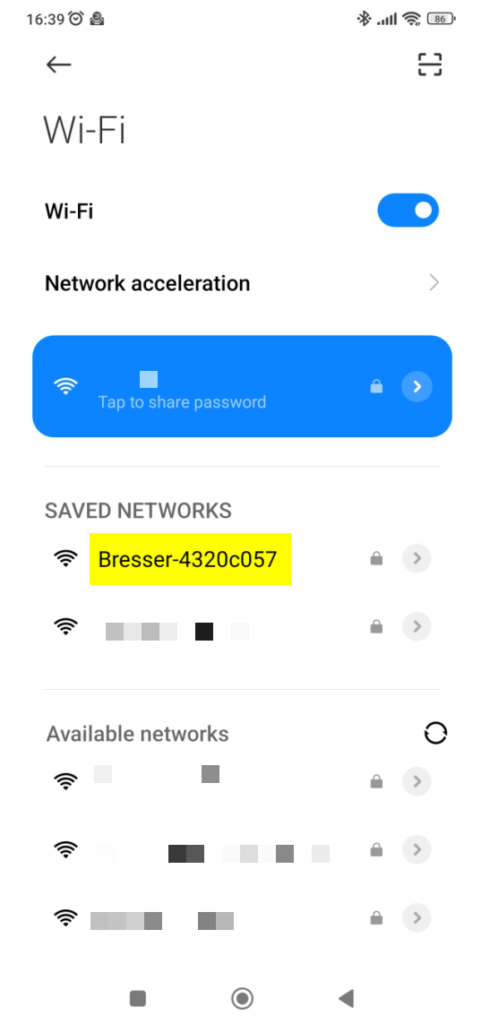
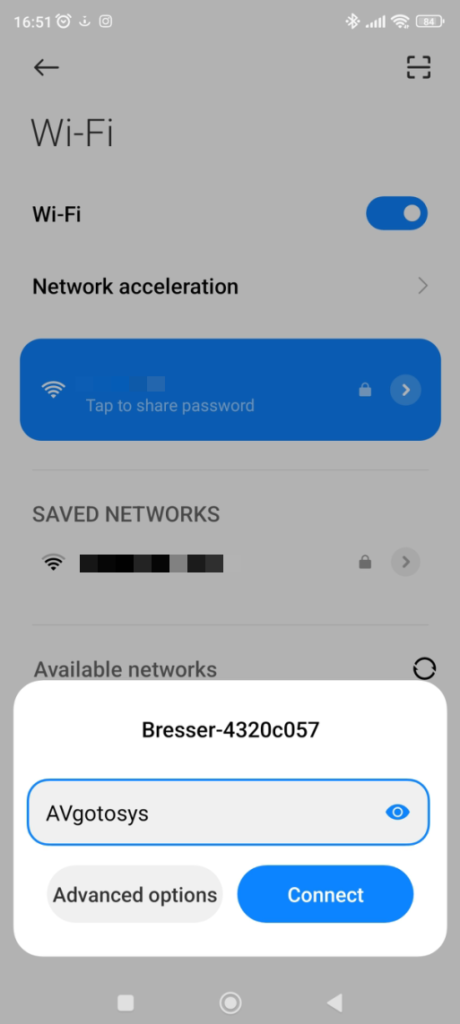
4 – After the connection will be established, tap on the Access to WiFi network pop up windows and the WeApp will be opened by the device default browser.
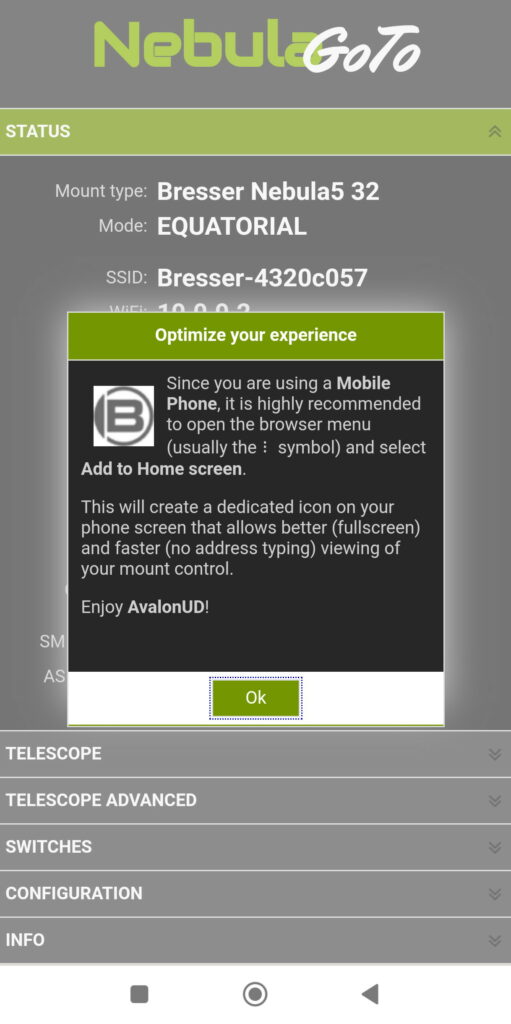
5 – After the connection will be established, tap on the Access to WiFi network pop up windows and the WeApp will be opened by the device default browser.